Edmingle × Woolf University Integration Guide
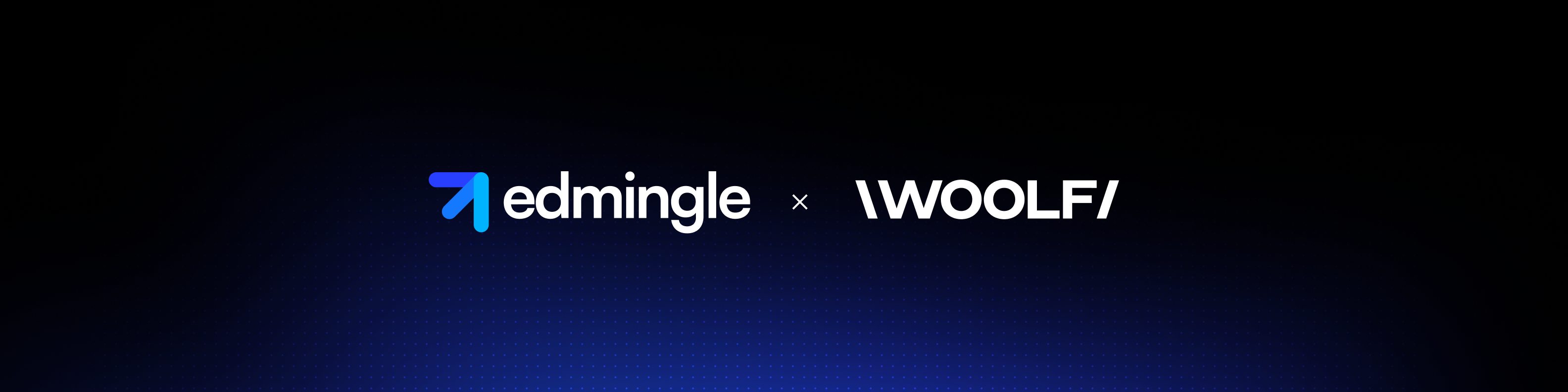
1. What is Woolf University and How This Integration Will Help?
Woolf University is a global collegiate higher education platform that enables institutions to deliver accredited courses and degrees. It provides compliance, credit transfer, and academic management capabilities while allowing partners to focus on teaching and learner success.
Edmingle’s integration with Woolf ensures a seamless sync of academic and operational data between Edmingle’s LMS and Woolf’s Academic Management System (AMS). With this integration:
Student enrollments, updates, and course progress flow automatically.
Exam, assignment, and resource information are synced without manual intervention.Redundant data entry is eliminated, reducing errors and saving significant admin effort.
Learners enjoy a smoother academic journey with consistent information across platforms.
 Contact Support: For technical or operational queries regarding this integration, please reach out to:
Contact Support: For technical or operational queries regarding this integration, please reach out to:Edmingle Support: support@edmingle.com
Woolf University Support: support@woolf.university
 Eligibility based on Plan:
Eligibility based on Plan:Woolf Integration is only available in the Edmingle Maxx Plan as an Add-on. Please reach out to your respective CSM for the integration
2. Scope of the Integration
The integration covers the end-to-end lifecycle of a learner in Woolf, mapped with Edmingle processes. The following categories of processes are included:
Student Enrollments
Offline admission → synced to Woolf AMS
Online purchase → auto-enrolled in AMS
Profile updates (email, details) → synced both ways
Exams and Assessments
Exam creation and updation → synced
Assignments, programming tasks, exercises → created/updated in AMS
Deletion of exam/assignments/resources → not supported (Woolf API limitation)
Class Management
Class scheduling, cancellation, rescheduling, and reset have limited automation due to missing delete/edit APIs.
New batch/class creation is supported; but edits to existing schedules are partially manual.
Learning Resources
Teaching resources are synced during creation/updates.
Resource deletion is not supported (API not available).
3. Major Processes (Step by Step)
A. Creating a Degree in Woolf and Mapping it in Edmingle
In Woolf, what Edmingle calls a Course is treated as a Degree, and what Woolf calls Courses are represented as Curriculums in Edmingle.
Steps:
Log in to Woolf AMS and create a new Degree (e.g., MS in Real Estate).
Each degree can contain multiple subjects (which are Woolf Courses).
Note the Degree ID from Woolf (you can find it in the URL or Degree settings).
In Edmingle, go to Courses → Create New Courses.
Paste the Woolf Degree ID into the integration field.
 Once saved, this Degree ID cannot be changed.
Once saved, this Degree ID cannot be changed.
Complete the course setup (title, description, pricing, etc.).
Now this Edmingle course is mapped to the Woolf Degree.
B. Mapping Subjects (Woolf) to Curriculums (Edmingle)
Each Subject (Woolf) needs to be mapped as a Curriculum in Edmingle.
Steps:
In Woolf, under the selected Degree, create the required Subjects (Courses).
Copy the Woolf Course ID of each subject
In Edmingle:
Open the Course that you mapped to Woolf Degree.
Go to the Curriculum tab.
Create a new Curriculum for each subject.
Paste the Woolf Course ID into the “Curriculum Mapping” field.
Save the Curriculum.
Repeat for each subject under the Degree.
Example:
Woolf Degree: MS in VLSI Design
Woolf Subject 1 → Curriculum 1 in Edmingle
Woolf Subject 2 → Curriculum 2 in Edmingle
… and so on.
C. Student Enrollment Sync
Students join a course in Edmingle (either via offline admission or online purchase).
The system checks the mapped Degree ID and Curriculum IDs.
Students are automatically enrolled in the corresponding Degree & Subjects in Woolf.
D. Exam & Assessment Mapping
Create exams/assignments inside Edmingle Curriculum.
These are synced to the corresponding Woolf Subject.
For assignments requiring manual grading (subjective), admins must log in to Woolf to evaluate.
E. Updating Student Information
If a student’s email/profile is updated in Edmingle, the same reflects in Woolf AMS automatically.
While the integration covers most key flows, the following actions cannot be automated due to missing APIs in Woolf:
Exam Deletion
Exercise Deletion
Assignment Deletion
Programming Assignment Deletion
Teaching Resource Deletion
Class Scheduling (via edit)
Class Cancellation
Class Cancelled & Rescheduled
Class Reset
In each of these cases, manual action will be required directly inside Woolf AMS.
5. Other General Notes
Two Sync Types:
Degree-level sync → leads to Woolf-certified programs.
Study track sync → non-certification tracks for upsell.Once Degree ID is mapped, it cannot be edited — must create a new course if needed.
For every Woolf subject, a corresponding Edmingle curriculum is mandatory for sync.
Initial setup is a one-time activity, as Woolf content rarely changes.
Degrees vs Study Tracks in Woolf
A Degree (certification track) in Woolf → Leads to an accredited, credit-bearing program. Students completing this are formally certified by Woolf.
 A Study Track (non-certification track) in Woolf → These are learning pathways or bundles of subjects that do not lead to Woolf certification but are a part of any degree. Study Track tracks the learner’s progress and automatically maps them to the particular degree whenever a learner is upgraded to the same degree course, thus avoiding repetitions.
A Study Track (non-certification track) in Woolf → These are learning pathways or bundles of subjects that do not lead to Woolf certification but are a part of any degree. Study Track tracks the learner’s progress and automatically maps them to the particular degree whenever a learner is upgraded to the same degree course, thus avoiding repetitions. Example:
If a degree contains 5 courses A, B, C, D & E and if I have only completed Course A & B (as individual courses) which are already a part of the study track, I would only need complete courses C, D & E to be eligible for the degree.
How Study Tracks Work in Edmingle Integration
In Edmingle, a Course can be synced in two ways:
Degree-level Sync
The Edmingle Course is mapped to a Woolf Degree ID.
Students are enrolled in Woolf’s accredited program.
Study Track Sync
The Edmingle Curriculum (inside a course) is mapped to a Woolf Study Track ID instead of a Degree ID.
Students are enrolled in the study track subjects but will not receive a Woolf-accredited certification.This is ideal for upselling additional learning tracks or giving learners “taste modules” without committing to the full degree.
Steps to Sync Study Tracks in Edmingle
In Woolf AMS
Create a Study Track (like “Data Science Fundamentals Track”).
Add the relevant Subjects (courses) under this track.
Copy the Study Track ID from Woolf.
In Edmingle
Go to any Courses → Create New Curriculum (or open an existing one).
Enable Woolf Integration.
Map the Woolf Course ID (for each subject) in the respective curriculum.
Save the curriculum.
Enrollment Flow
When a learner purchases/enrolls in this Edmingle course, they’re auto-enrolled into the Woolf study track.
Learners can access the mapped subjects but will not get a Woolf-issued degree upon completion.
 Important Notes:
Important Notes:Certification difference: Only Degrees are accredited → learners get transcripts/credits. Study tracks are non-certification.
Upsell opportunity: Admins can later encourage learners to upgrade from a study track to a degree by enrolling them into the corresponding Woolf degree program.Mapping discipline: As with degrees, you must maintain 1:1 mapping of Woolf subjects → Edmingle curriculums for smooth sync.
Related Articles
Edmingle Webhooks Guide: Automation, Events, and Monitoring
Webhooks in Edmingle enable seamless integration with third-party tools by triggering automated workflows based on specific platform events. Whether it’s user enrollment, course completion, or payment updates, Webhooks help automate external actions ...How to Integrate WhatsApp Messaging with Edmingle?
Enable seamless communication with your learners by integrating WhatsApp directly into your Edmingle account using AiSensy. This guide will walk you through the step-by-step process to get started. Every WhatsApp notification that is sent from the ...How to Integrate Freshdesk Messaging (Freshchat) with Your Edmingle LMS?
Integrating Freshdesk Messaging (Freshchat) with your Edmingle LMS allows you to offer real-time learner support directly within your platform. Learners can raise queries instantly through a floating chat widget on their dashboard, enabling smooth ...How to set up custom SMS Headers in Edmingle?
Integrating SMS into your LMS ensures that learners receive instant updates and reminders directly on their mobile devices, making communication faster and more reliable than email alone. From class reminders and assignment alerts to payment ...How to set up custom email domains in Edmingle?
Enabling email automation is a powerful way to streamline communication, nurture customer relationships, and boost overall efficiency. By automating repetitive email tasks (like welcome messages, order confirmations, and follow-ups), you not only ...