How to Activate Whatsapp Campaigns?
How to Activate Whatsapp Campaigns?
To send messages via WhatsApp, you’ll need to first integrate AiSensy and then follow the three-step campaign creation process. WhatsApp campaigns can be used for event reminders, course nudges, and other learner engagement workflows—right from Edmingle.

💬 Each message sent is billed at ₹0.05 and deducted from your Utility Wallet.
Step 1: Connect AiSensy Integration
Before creating any WhatsApp campaign, set up your Promotional Integration via AiSensy Pro.
Go to Settings → Integrations → Notifications tab
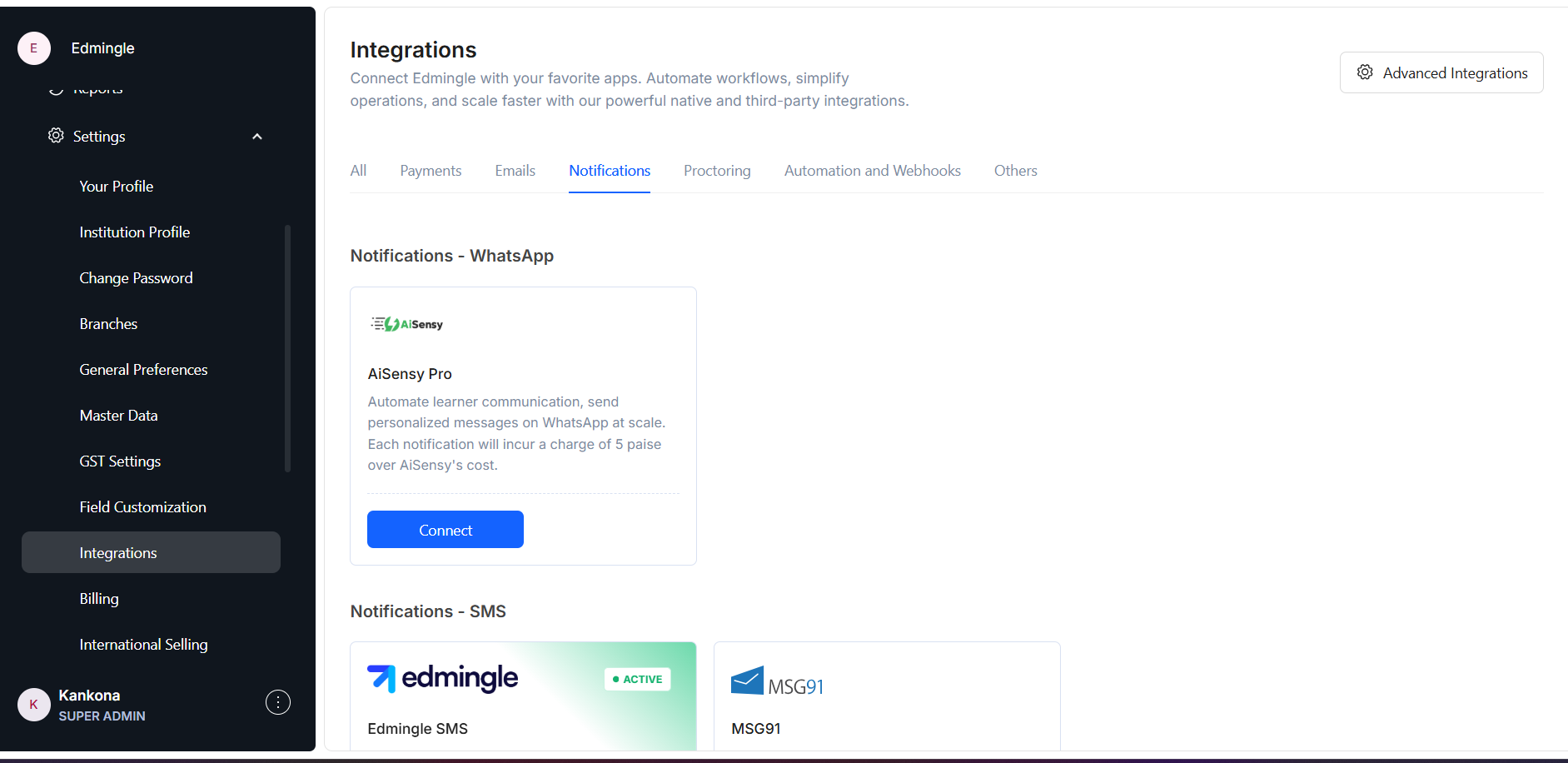 Setup Integration
Setup IntegrationClick Connect on the AiSensy Pro integration card
Add a new account and name it as “Promotional XYZ” and enter the following:
AiSensy Project ID
AiSensy App Password
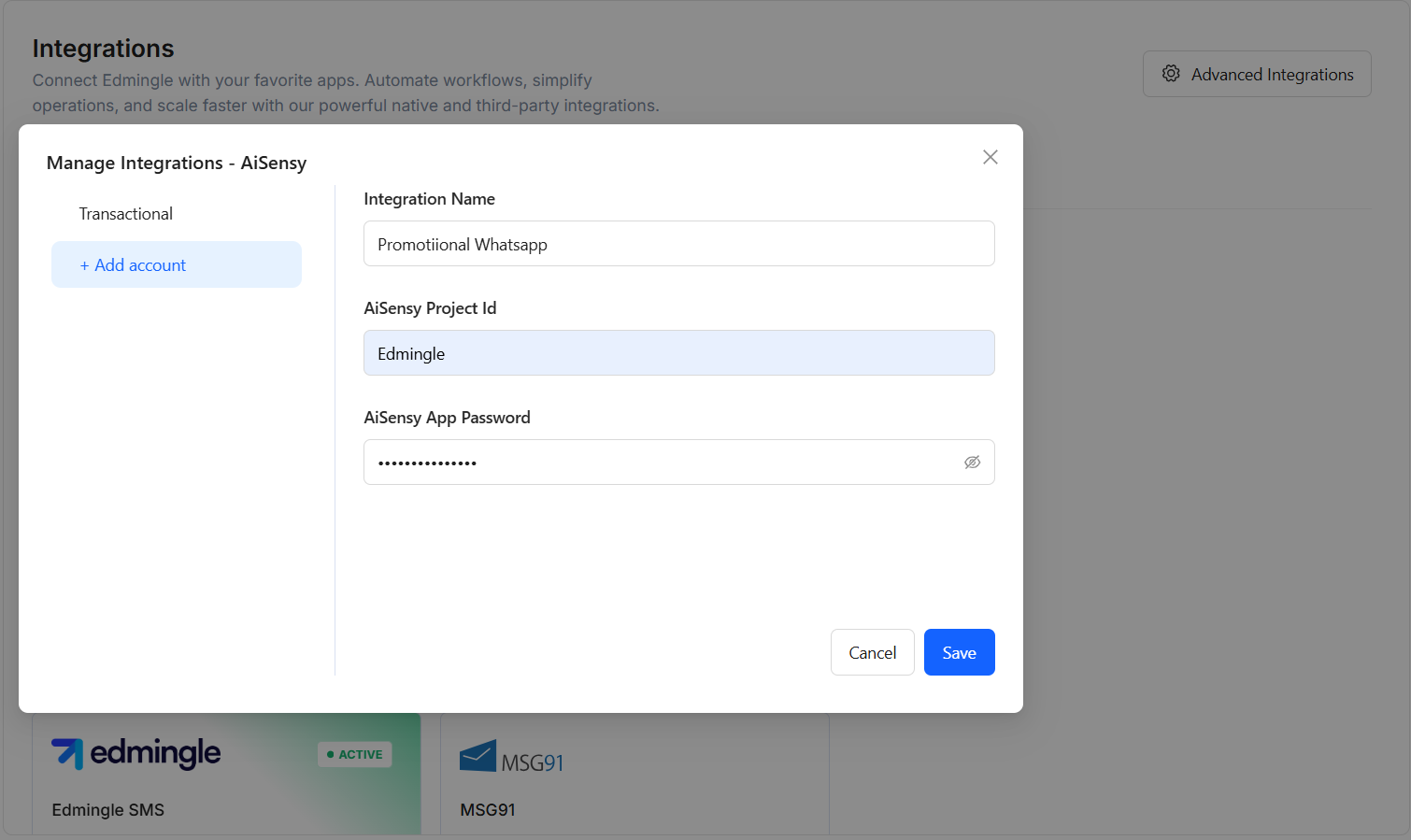 Add a Promotional Integration
Add a Promotional IntegrationClick Save
Go to Settings → Integrations → Notifications tab
Click Connect on the AiSensy Pro integration card
Add a new account and name it as “Promotional XYZ” and enter the following:
AiSensy Project ID
AiSensy App Password
Click Save
Step 2: Go to Campaigns & Enter Basic Details
Once your integration is set up:
Navigate to Marketing → Campaigns
Click Create New Campaign
Enter a Campaign Name (e.g., Course Reminder - July Batch)
Select WhatsApp as one of the channels- (You can select additional channels like Email, SMS, or Push if needed)
Set Delivery Time
Choose Immediately
Or schedule for a specific Date & Time
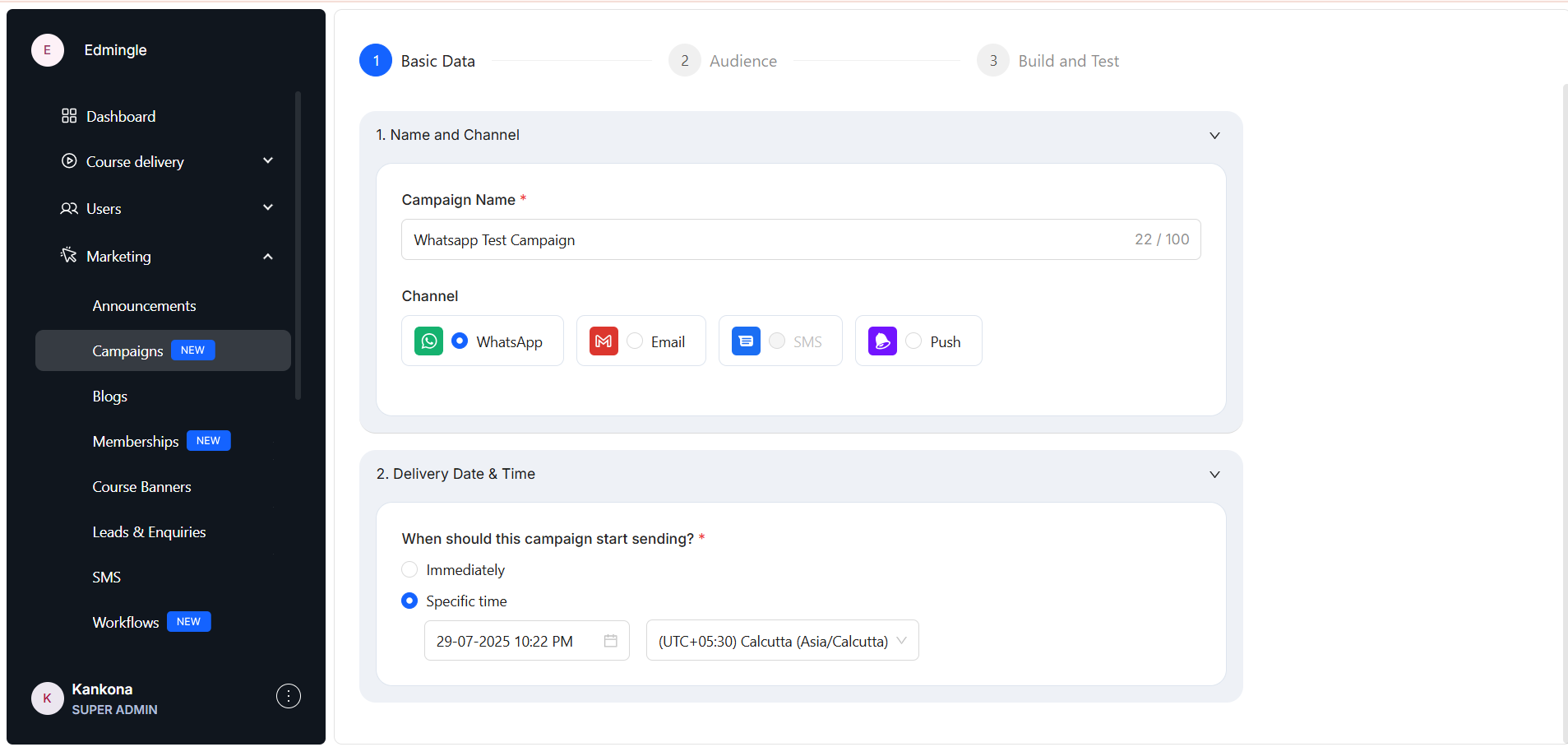 Set up Basic Details
Set up Basic Details
Navigate to Marketing → Campaigns
Click Create New Campaign
Enter a Campaign Name (e.g., Course Reminder - July Batch)
Select WhatsApp as one of the channels- (You can select additional channels like Email, SMS, or Push if needed)
Set Delivery Time
Choose Immediately
Or schedule for a specific Date & Time
Step 3: Select Your Target Audience
In the Audience tab: Choose to Select Learners Manually, Use a Saved Segment, or Upload CSV
You can filter learners by name or email
Only enrolled or signed-up learners can be targeted for WhatsApp campaigns
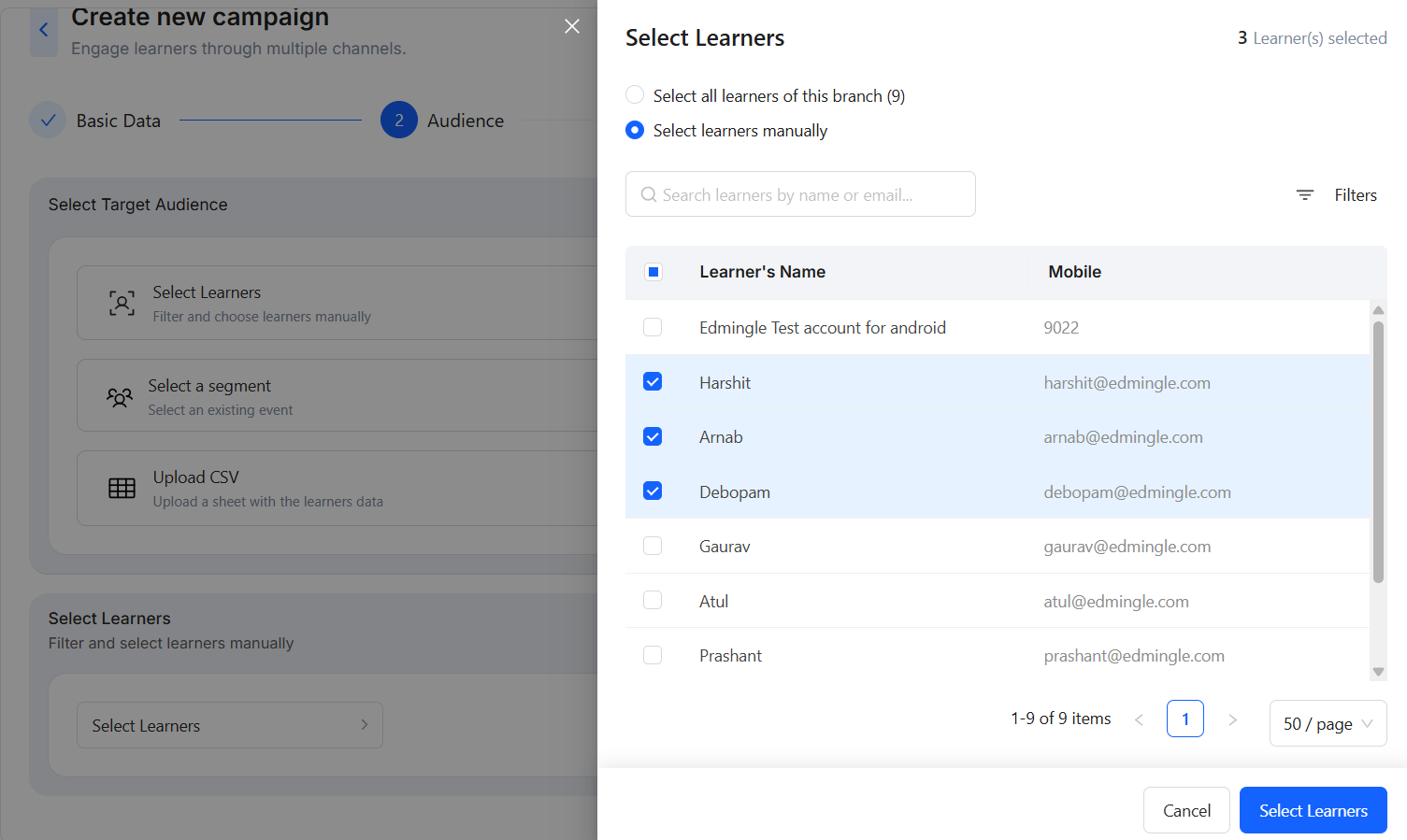 Select Audience
Select Audience
In the Audience tab: Choose to Select Learners Manually, Use a Saved Segment, or Upload CSV
You can filter learners by name or email
Only enrolled or signed-up learners can be targeted for WhatsApp campaigns
Step 4: Build & Test the Campaign
Under Step 3: Build & Test, go to the WhatsApp tab
Click Select Template and pick from synced Meta-approved templates. If your template is missing, click Create Template.
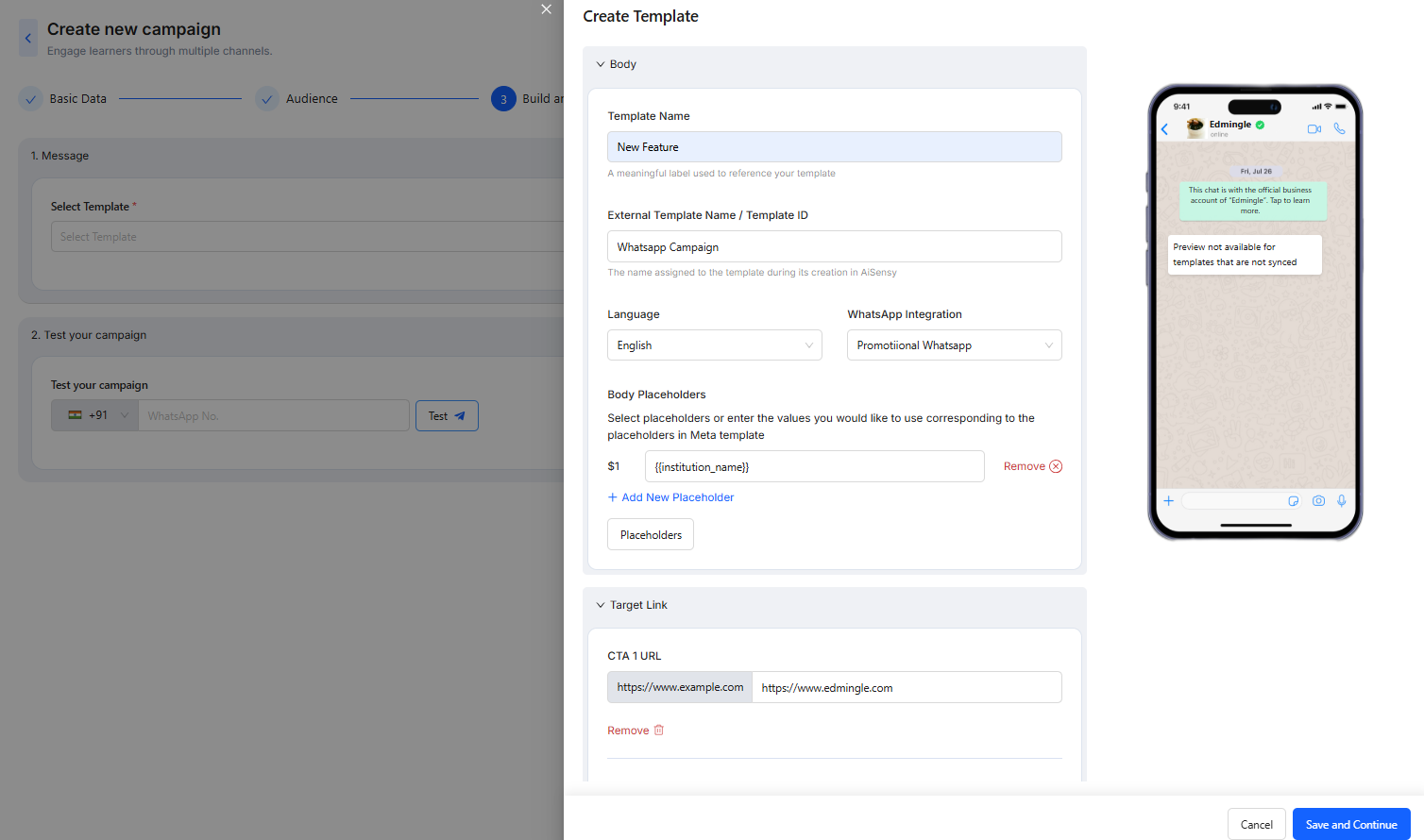
To create a new WhatsApp template, add the following:
Template Name: Internal name for tracking (e.g., August Promo)
External Template Name: Same name as in AiSensy
Language: Select template language (e.g., English)
Integration: Choose the connected account (e.g., Promotional WhatsApp)
Placeholders: Fill mappings like $1 = {{user_name}}
CTA Links: Add relevant destination URLs
Test & Go Live
Add your own WhatsApp number in the Test section
Click Test to preview the message
Click Go Live to submit the campaign
You’ll be asked to confirm submission
Once submitted, the campaign cannot be edited
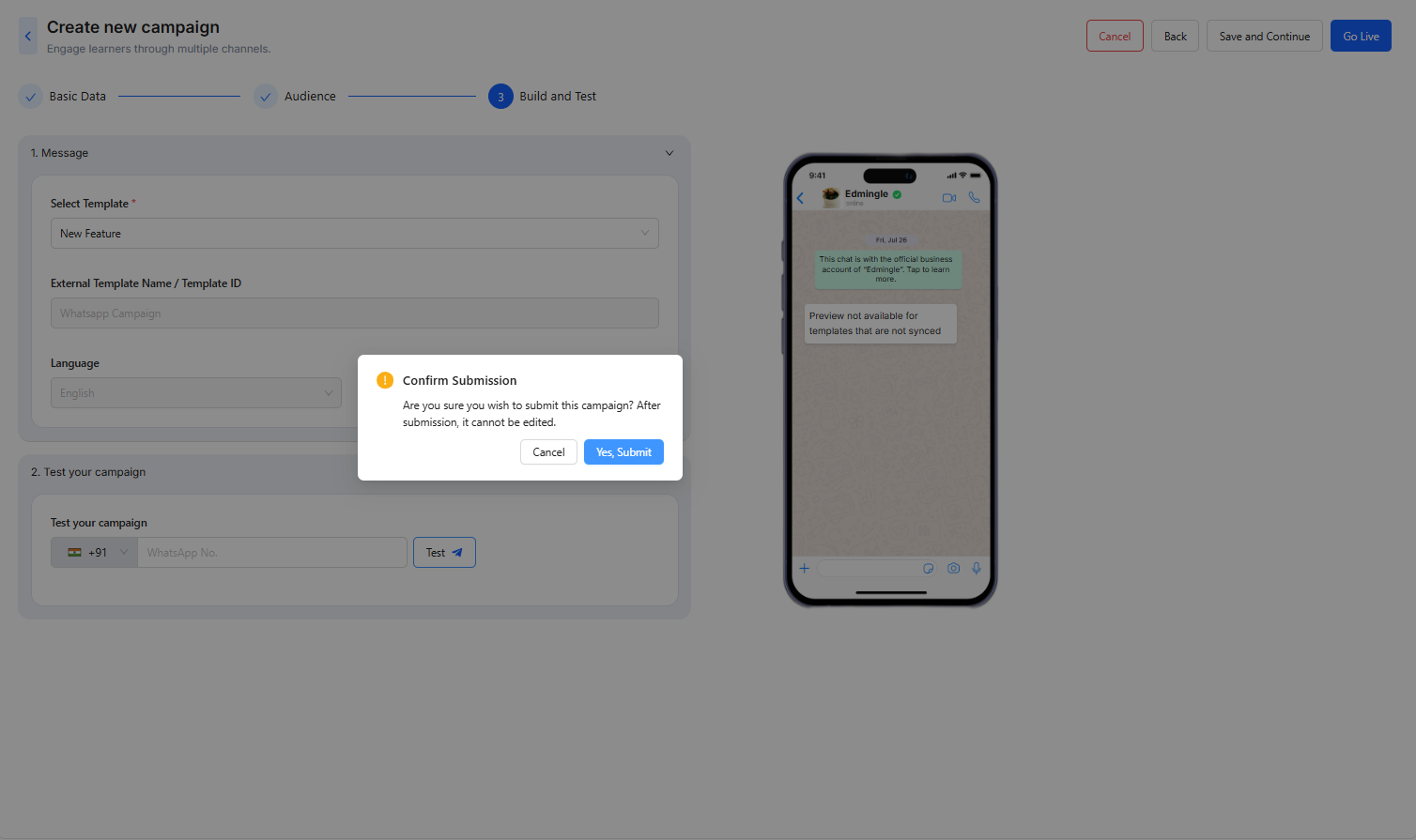 Test and Go Live
Test and Go Live
Under Step 3: Build & Test, go to the WhatsApp tab
Click Select Template and pick from synced Meta-approved templates. If your template is missing, click Create Template.
Template Name: Internal name for tracking (e.g., August Promo)
External Template Name: Same name as in AiSensy
Language: Select template language (e.g., English)
Integration: Choose the connected account (e.g., Promotional WhatsApp)
Placeholders: Fill mappings like $1 = {{user_name}}
CTA Links: Add relevant destination URLs
Add your own WhatsApp number in the Test section
Click Test to preview the message
Click Go Live to submit the campaign
You’ll be asked to confirm submission
Once submitted, the campaign cannot be edited
Test and Go Live
Related Articles
How to Create SMS Campaigns
How to Create SMS Campaigns Edmingle allows you to send SMS campaigns through integrated providers like MSG91. Use this channel for important alerts, quick reminders, or feature announcements. Before starting, make sure your SMS gateway (e.g., MSG91) ...How to Create Email Campaigns?
How to Create Email Campaigns? Step 0: Activate Edmingle Mail Integration Before creating your first email campaign, follow these steps to activate the Edmingle Mail channel: Go to Settings → Integrations → Emails Settings-> Integrations Click on ...How to Create Push Notification Campaigns?
How to Create Push Notification Campaigns? Push notifications are sent to learners using the Edmingle mobile app. You can use this for feature announcements, event updates, or any short and timely nudges. ? These are app-based notifications and do ...How to manage System Notifications 2.0
Help Guide: System Notifications 2.0 A smarter, faster, and multi-channel notification system designed for modern training businesses. This guide helps you understand how to use, configure, and migrate to System Notifications 2.0 on Edmingle. What is ...Events
Help Guide: Events in Edmingle A powerful new feature to help training businesses run live, branded events for lead generation, monetization, and learner engagement—all without third-party tools. This guide will help you understand how to create and ...